For this edition of Tech Corner, I will be explaining how to set up a raid 5 on your Dell server with a Perc 5/6 raid controller. For the purpose of this demonstration, I will only be using 3 drives (the bare minimum required) for my raid 5 setup. Also, if your server is presently in production (live and in use) I don’t advise setting this up without consulting Dell to prevent data loss.
 |
| Figure 1 |
First thing we are going to do is start up our server, and when the screen displays Fig 1 press CTRL+R, and you will be presented with a menu that looks like Fig 2.
 |
| Figure 2 |
Once at this menu your screen will, assuming you do not already have a virtual disk setup, look like this. Now press F2 and a menu will pop up like the one in Fig 3.
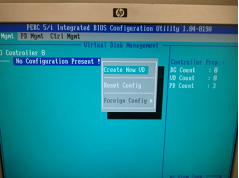 |
| Figure 3 |
Hit enter on “create new VD”, now you see a screen like Fig 4.
 |
| Figure 4 |
Hit “Enter” on “raid level” and a drop box will appear giving you available raid levels. Select “raid 5” and hit “enter”, press “Tab” and the cursor box will drop down to your available hard drives. Select these drives by pressing the “space bar”. Note you will see each drive ID appears on the right and a selected drive indicator on the left as an “X”. Now you can press “TAB” to move the cursor to your VD size and VD name, and advanced options.
For ease of use and my demonstration, just TAB over to the “OK” box on the far right of your screen and press “enter”. A message box will appear advising you to initialize your new Virtual Disk, which is exactly what we are going to do now. Once you press enter and the message box closes you will be back at the screen shown in Fig 2, except now you will actually see a virtual disk. Press F2 on your new VD and a menu will appear like that in Fig 5.
 |
| Figure 5 |
Select “Initialization” and press “enter”. Scroll down to “Fast Init.” And press “enter”. A Prompt will appear warning you that by initializing your new VD it will destroy any data on the drives. So as I said in the beginning, if your server is in production and is live and in use, PLEASE consult dell before continuing. Heeding my warning, Press enter and you will see a progress bar quick flash over your VD and say it is complete. A full initialize takes a very long time, so this at least allows you to install an OS or at least use the drives till the full initialize has completed. That’s it! You’re done!
For a more detailed and in-depth tutorial of this procedure, check out our How-to video at: http://www.youtube.com/watch?v=044qCZNiUJE. Don't forget to check out our other videos at our YouTube channel: velocity783.
Have a How-To request? Request your own and we will get right to work on it for you!